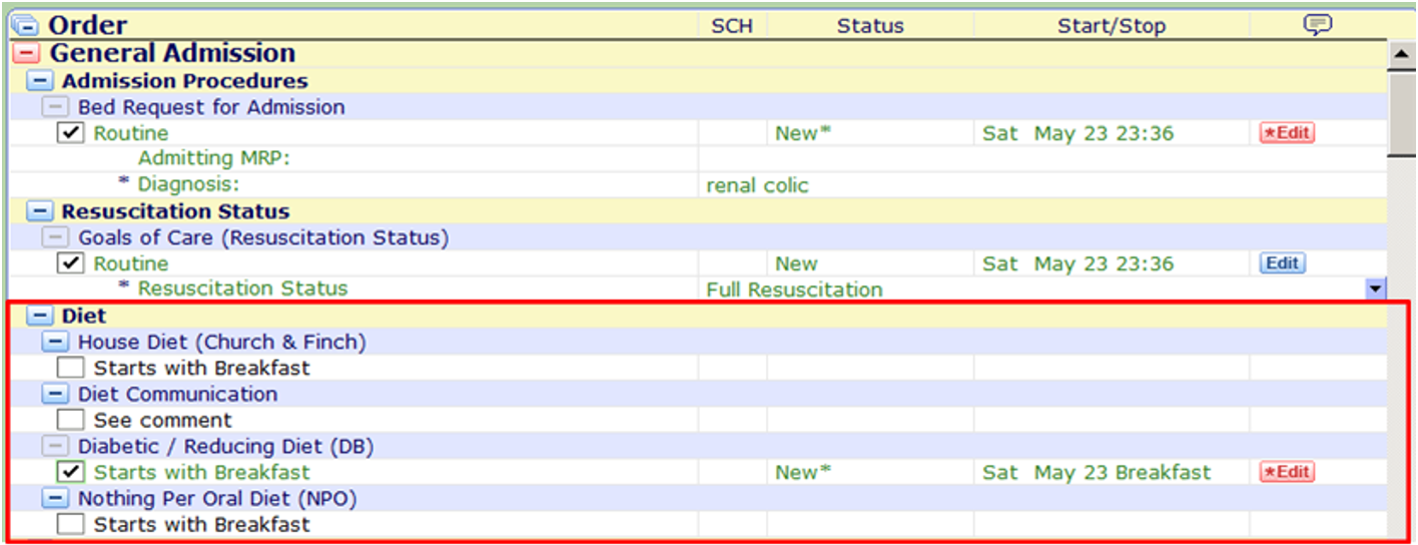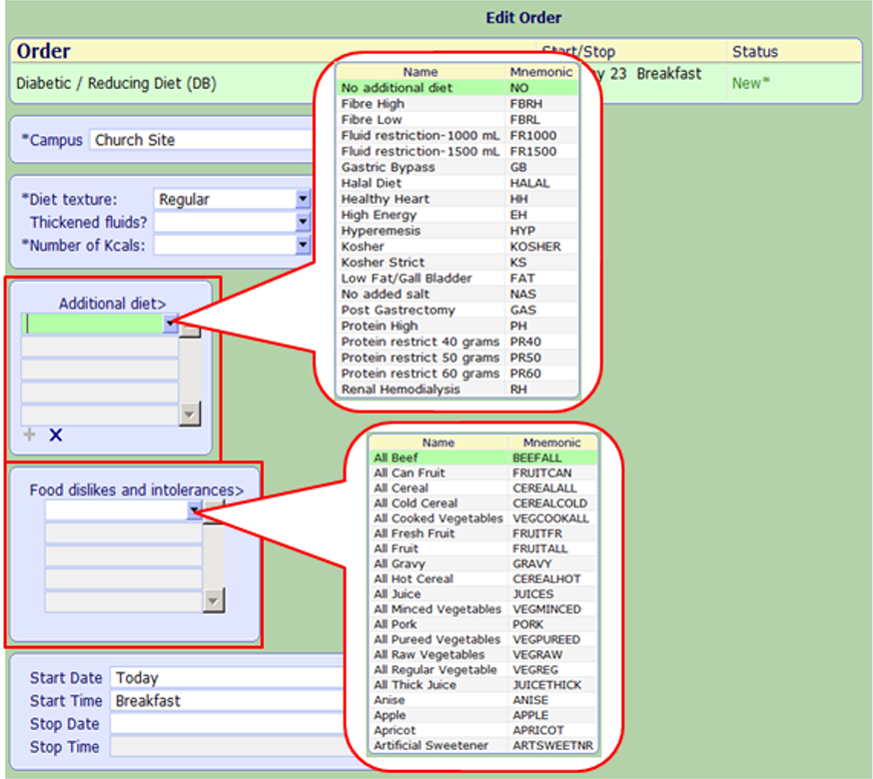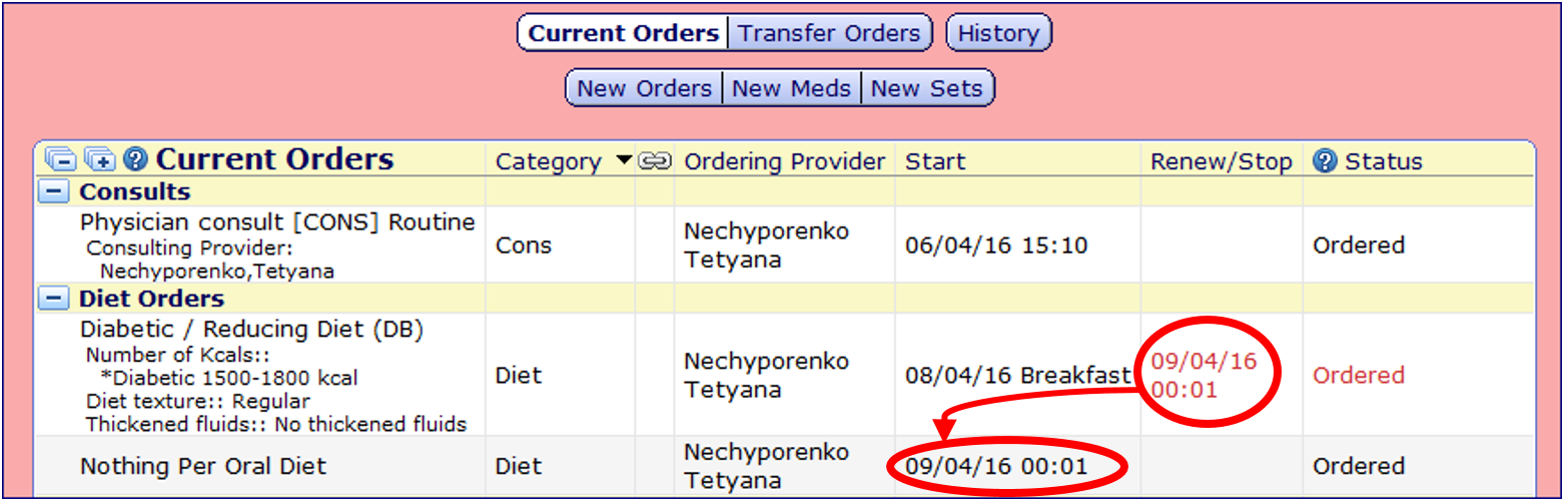Changes for Diet Orders
Entering Diet Order
-
After selecting and verifying the patient, click on the “ button located on the right side of the screen.
-
Most diet orders will be included in the admission order sets:
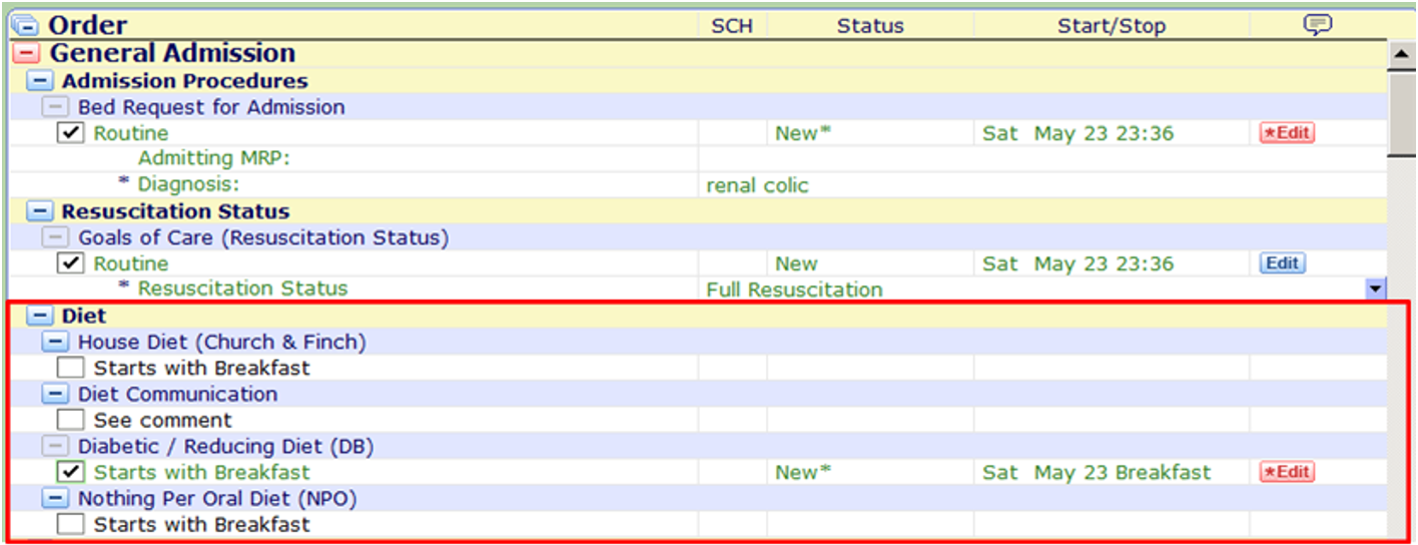
-
Separately, a diet can be found by one of two ways:
- Clicking “”, “”, clicking on “” beside word “Diet” in the “” section, checking an empty box beside the appropriate diet, and clicking “”:

- Or clicking “”, “” and typing a word “Diet” in the search box, and checking an empty box beside the appropriate diet, and clicking “”:

In this example, a Diabetic/Reducing Diet is selected.
4. The chosen diet will be highlighted, indicating that it can be edited: 
5. All diets will default to “Starts with Breakfast” which means the diet order will begin with the next scheduled meal for that day or next morning depending on the time of the order creation.
6. The order can be filed as complete unless additional details are required, which is indicated by highlighted in red edit button  . Click on this button and fill out all required fields with the red asterisks beside them:
. Click on this button and fill out all required fields with the red asterisks beside them:
- For example, for a Diabetic Reducing diet, kcals should be selected, by clicking on the appropriate option:

7. When all required fields are filled out, select Submit to electronically sign, enter your PIN and click save selected.
Double Diet Conflict
-
Please Note: There can be ONLY ONE active diet order.
-
If two diet orders are filed, only one of the diet orders will be recognized by the system.
-
To prevent double diet ordering, the system will display a Conflict message:

-
The conflict can be managed by:
-
erasing the last diet option,

-
with the reason or erasing

-
-
Or by clicking Back

and deselecting one of the diet options:

Adding Information to a Main Diet
-
To add more information to a main diet order, the following options can be used:
-
Choose ONE and click “” button of this order, which will open the screen with the additional fields to specify the main diet:

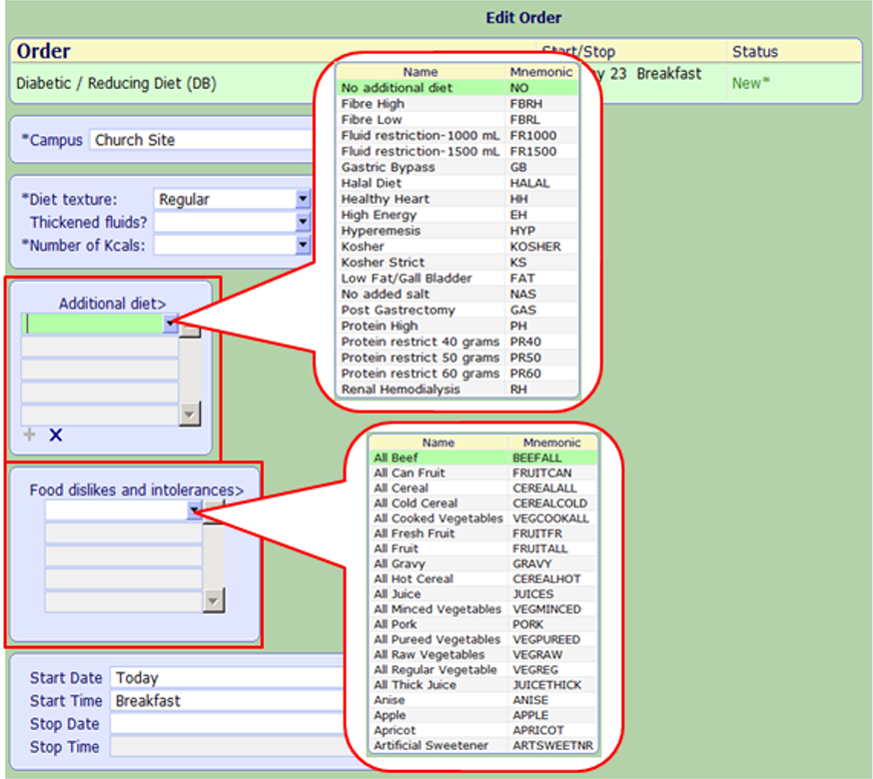
-
Enter ONE and create a separate Diet Communication order, when you want to communicate to nurses that:
-
the main diet should be advanced based on the patient’s tolerance,
-
or you don’t want the diet to start right away Enter the diet details in the comments.The Diet Communication order will flow to the nursing work list and nursing will manage the diet orders.
For example, the order is Start with clear fluids and advance to regular diet as the patient can tolerate:

-
-
NPO (Nothing Per Oral Diet)
-
The NPO is the ONLY diet that can be pre-entered to change an active diet at the specific time.
-
Choose the diet to apply now and NPO diet to pre-order:

-
Enter information on a current diet and specify the time to start NPO:

-
When both diets are submitted, the active diet is displayed with the stop time, which coincide with the start time of the NPO:
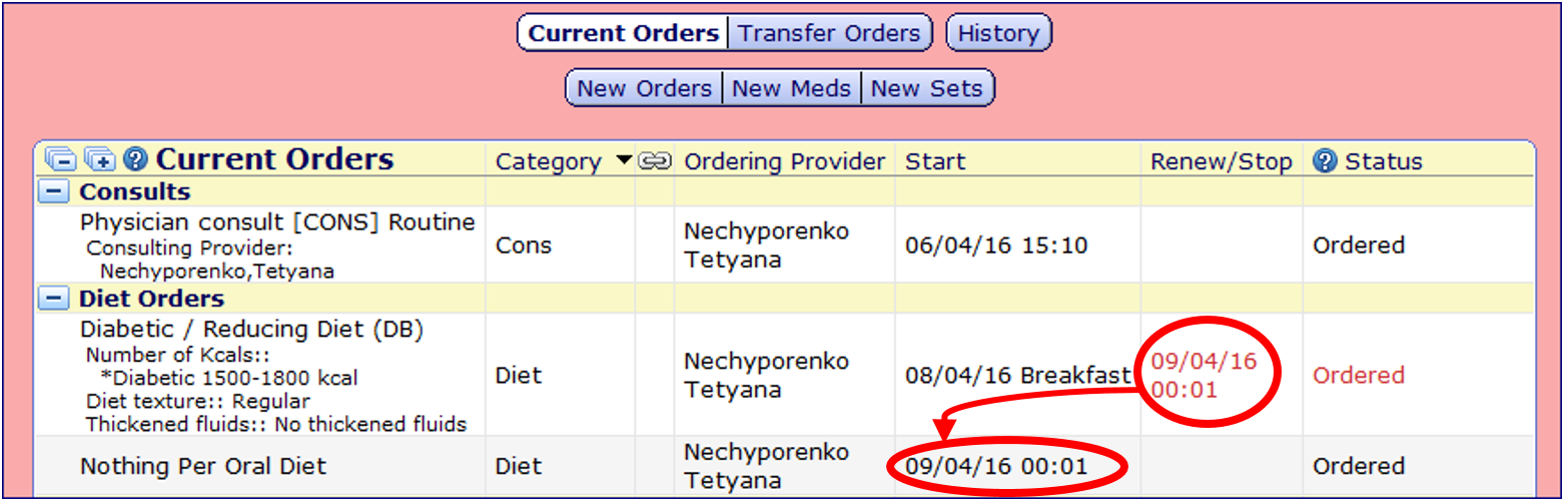
-
At designated time, the active diet will disappear from the current orders list, and the NPO will be activated instead.
-
Changing Diet Order
Diet orders are different than other orders. To change a diet you simply enter a new diet, which cancels the previous diet.
Please Note: DO NOT CANCEL any diet orders. Diet orders will automatically be completed by the system when a new diet order is ordered. If you cancel or complete orders it creates a period of time, when there is no active order for dietary to reference.
Referral to Dietitian
-
If you want the dietitian to order and manage the diet based on their assessment, then enter and indicate the reason is to manage the diet.
-
You should also order indicating that the dietitian has been consulted to manage the diet.